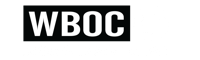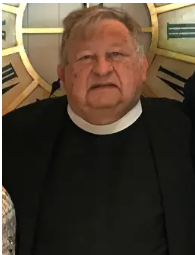Zoom has changed lives during COVID-19. Combined with Skype, and Google Hangout, video chatting is at the forefront of social lives. Sometimes, a little levity goes a long way in those conversations. Here is how to find a background, and upload it to your Zoom account.
1) Search for an image that you want to use (note that some pictures may be copyrighted, and are not available for download
2) Next, click on the image, and then right click it, and select the tab that says "Save Image As"
3) Save the image to your computer (Remember where you save it!)
4) Access your Zoom app, and join your meeting.
5) Upon joining, look for the "Stop Video" button in the bottom left corner of your screen
6) Click the small carrot next to it. Then select "Choose Virtual Background"
7) A window should pop up with "Choose Virtual Background" front and center, next to it, there is a plus sign. Click that plus sign!
8) Locate the image you want to use using your Finder/Windows browser, when you find it, select open!
9) Click on the image in the "Virtual Background Screen" (Note: You may receive an error message saying your computer doesn't meet the requirements for virtual backgrounds. If this is the case, download the newest update for your computer. If that doesn't work, your computer is not compatible with the software)
10) Enjoy your fun background! Click out of the window to return to chat.
Happy Zooming!